The ILR defaults records will need to be created on an annual basis, as the records are funding year specific. These can be amended on the ILR Defaults screen by clicking the Open Defaults button.
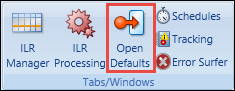
The ILR Defaults screen consists of fields split over three tabs:
- Learner Defaults
- Learner Aims
- Learner HE
The values displayed depend on the Funding Year setting on the ILR Commands ribbon. Any values set in these fields will be input into the ILR grids for the relevant learners unless they have their own values, in which case the learner values take precedent over the defaults.
You can duplicate the defaults for a funding year and associate it with another funding year. This means that you can easily move your current defaults to the next year without having to input each of the fields again individually.
To access this functionality:
-
Click the Duplicate button on the ILR Commands ribbon from the ILR Defaults screen.

This will open the ILR Defaults Duplication window.
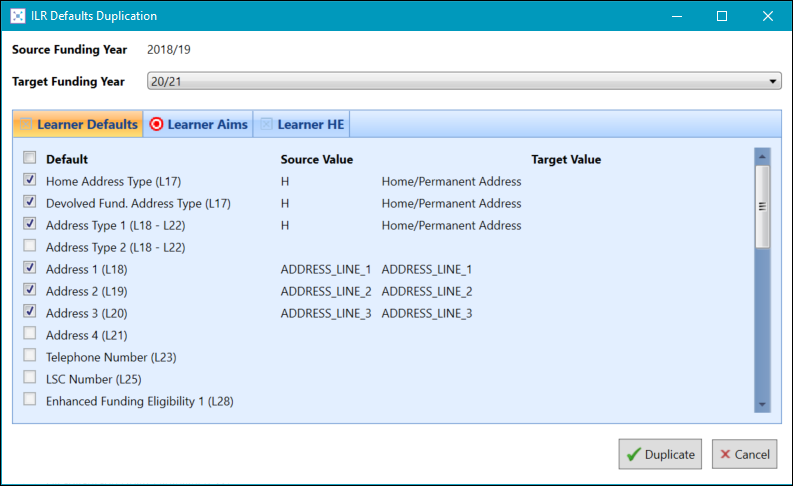
-
Select the funding year from the Target Funding Year drop-down list.
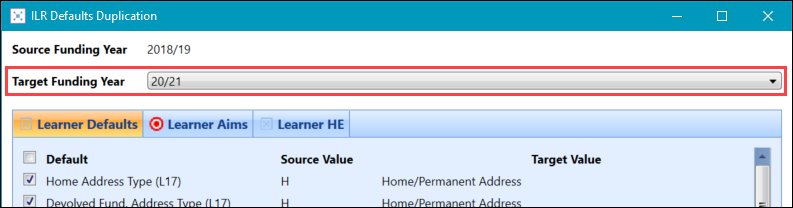
-
Select the fields you want to duplicate. By default all fields that have a value will be selected but you can deselect any field you do not want to duplicate by selecting he check box next to the field.
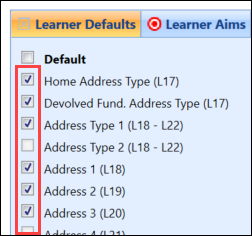
-
Click the Duplicate button when you have set the fields up correctly to start the process.
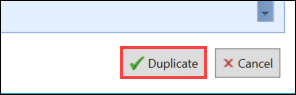
A window will display.
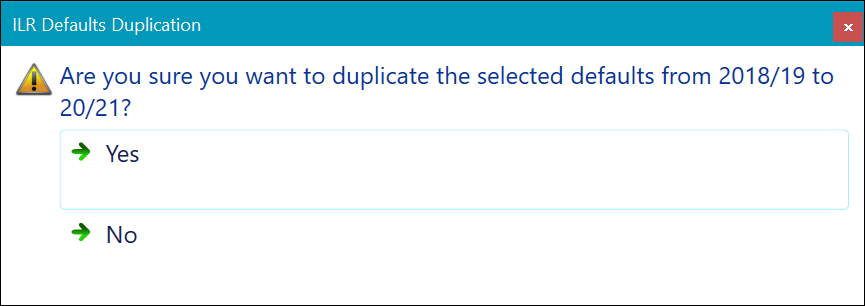
-
Click the Yes button to confirm the duplication process.
A new window will display to confirm the duplication.
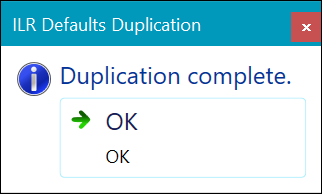
The Target Value column will display the values that have been duplicated across from the source funding year defaults.